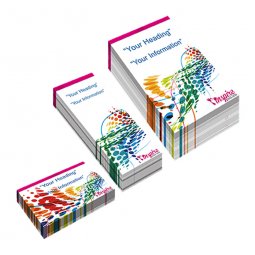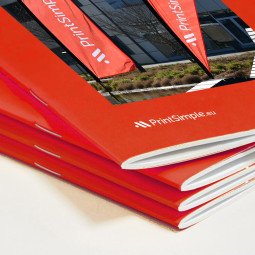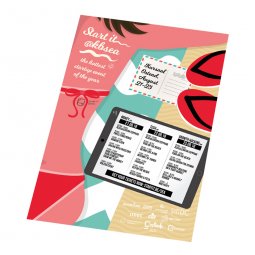What are bleed, safety margin and safe zone?
The printing of various print products (leaflets, catalogues, posters, ...) is done on large sheets of paper. To get the final size of your product, the large sheet is cropped to the correct size. To do this as efficiently as possible, the sheets are stacked and cut, for large quantities at the same time. It is possible the stack of paper shifts a bit, resulting in a cutting deviation. To limit the consequences of this, several concepts have been created. On the one hand the bleed, and on the other hand the safety margin and the safe zone.
Bleed
As bleed we use a standard zone of 3 mm on each side of the document, unless stated otherwise. During the production of your order, the bleed is cut off and is not visible in the final product.
The purpose of this bleed is to make sure the product does not have white edges, which can happen if the stack of printed material moves slightly before cutting. We therefore recommend that you extend the background in the bleed. This way, if the pile of paper shifts a bit before cutting, you will see the color of the background instead of the white border.
Note: the bleed is not visible in the result, so do not place any important texts and/or graphic elements in this area!
You don't know how to add bleed to your file? No need to worry, just read our tutorial about adding bleed to files.
In Adobe Illustrator and InDesign, the bleed is indicated by a red frame around the artboard as shown in figure 1. Note that in this example, the background does not continue in the bleed. This would allow the final product to show white edges. In figure 2 we see that the background runs through the bleed, ensuring the color of the design runs until the edges.
In InDesign, your artboard consists of 2 pages against each other. This means that the bleed is around these 2 pages, instead of around each separate page (see figure 3). The background of the document therefore only must be extended on the outsides. The bleed on the inside is taken from the next/previous page.

Figure 3: Bleed in an InDesign file
Safety margin and safe zone
Worst case, the paper stack shifts 3 mm, the bleed will then make sure you won't have any white edges. But what happens to the text and images that were printed? To avoid text and images being cut off, we recommend using a safety margin of 4 mm on each side of your design. This creates a safe zone in which you can place important text or graphic elements. In figure 4 we give an overview of the bleed, safety margin and safe zone.

Figure 4: An overview of the bleed, safety margin and safety zone
Note: you need to count 4 mm safety margin from the final size, not the size + bleed!
By adding the safety margins, you prevent texts and/or graphic elements from being cut off, or from being too close to the edge, which does not look nice.
Note: Don't place frames and straight lines too close to the edge. If the stack of your printed material shifts slightly before cutting, they will no longer be nicely aligned with the edge, as shown in figure 5. The shifting of the paper stack can unfortunately not be ruled out.

Figure 5: pay attention to the alignment of frames. On the left we see the design as it should be. On the right we see that there has been a shift during the cutting.