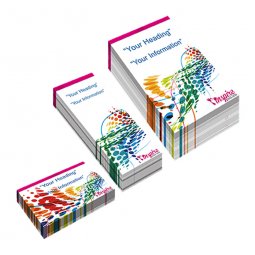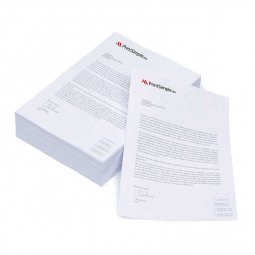How do I convert text into outlines?
An important factor that determines the appearance of your text is the font. There are many different fonts available and sometimes there are even different versions of one specific font. We can't possibly have all fonts and if we don't have a certain font, the text is automatically converted to a standard font (e.g. Arial or Times New Roman). As a result, your text layout can change.
To prevent this, there are several possibilities. For example, you can embed the fonts in the PDF or create a JPG. The best solution though is to convert your text to outlines. All text is then converted into vector planes and lines (read more about vectors). Because of this conversion we no longer need the fonts and these problems will no longer occur.
Create outlines in Adobe Illustrator & InDesign: Select the text you want to convert. Go to Type > Create Outlines or use the keyboard shortcut Ctrl + Shift + O.
A quick test to see if the text of a PDF was converted to outlines? Try to select and edit the text. If this doesn't work, the text has been converted to outlines.
Note: if a document contains text that is outlined, it can't be returned to editable text. Always save the original document without outlines.